Step 1: Register on CountdownMail.com
To begin, sign up for an account on this page. Registration is free and gives you access to various countdown timer customization options to fit your email marketing needs.
Learn how to add a dynamic countdown timer to your emails to create urgency and motivate subscribers to act quickly on sales, events, or offers.
An effective email marketing strategy often features tools that enhance user engagement, and one powerful tool is the countdown timer. By incorporating a countdown timer into your emails, you can create a sense of urgency, motivating your subscribers to take action—whether that’s joining a sale, registering for an event, or responding to any time-sensitive offer. Let’s explore how to add this dynamic feature to your emails using CountdownMail.com.
Countdown timers in emails are animated GIFs generated in real-time by the server each time the email is opened. Subscribers see an updated countdown every time they view the email, thanks to GIF compatibility across most email clients and devices. However, Desktop Outlook 2007+ will display a static version of the timer.
To begin, sign up for an account on this page. Registration is free and gives you access to various countdown timer customization options to fit your email marketing needs.
Once registered, configure the date, time, and time zone for your countdown timer. This ensures that your audience sees the accurate time remaining until your specific event.
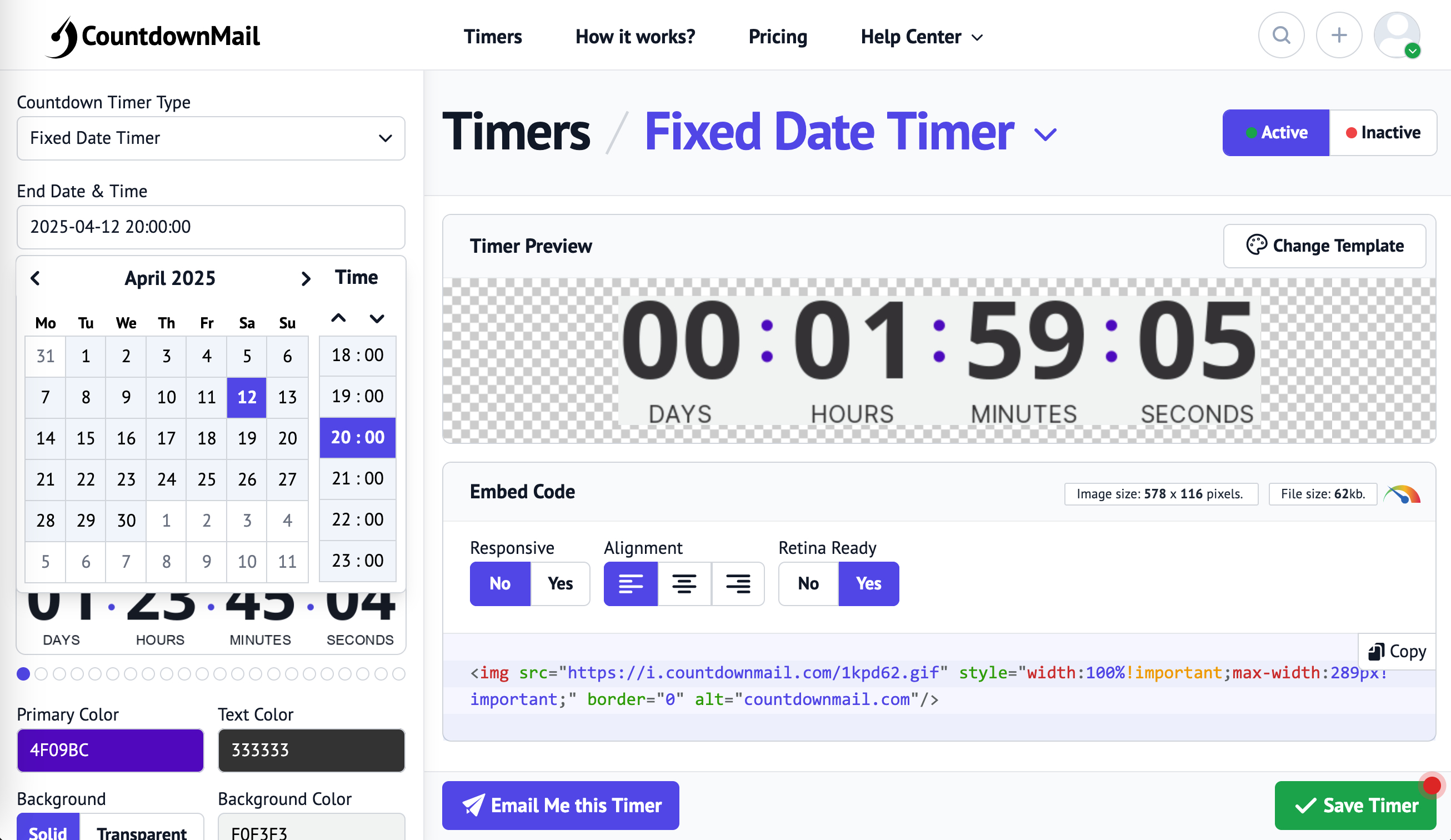
Personalize the appearance of your countdown timer to align with your brand identity. Adjust the timer's dimensions, background color, and font styles to create a cohesive look within your email campaign.
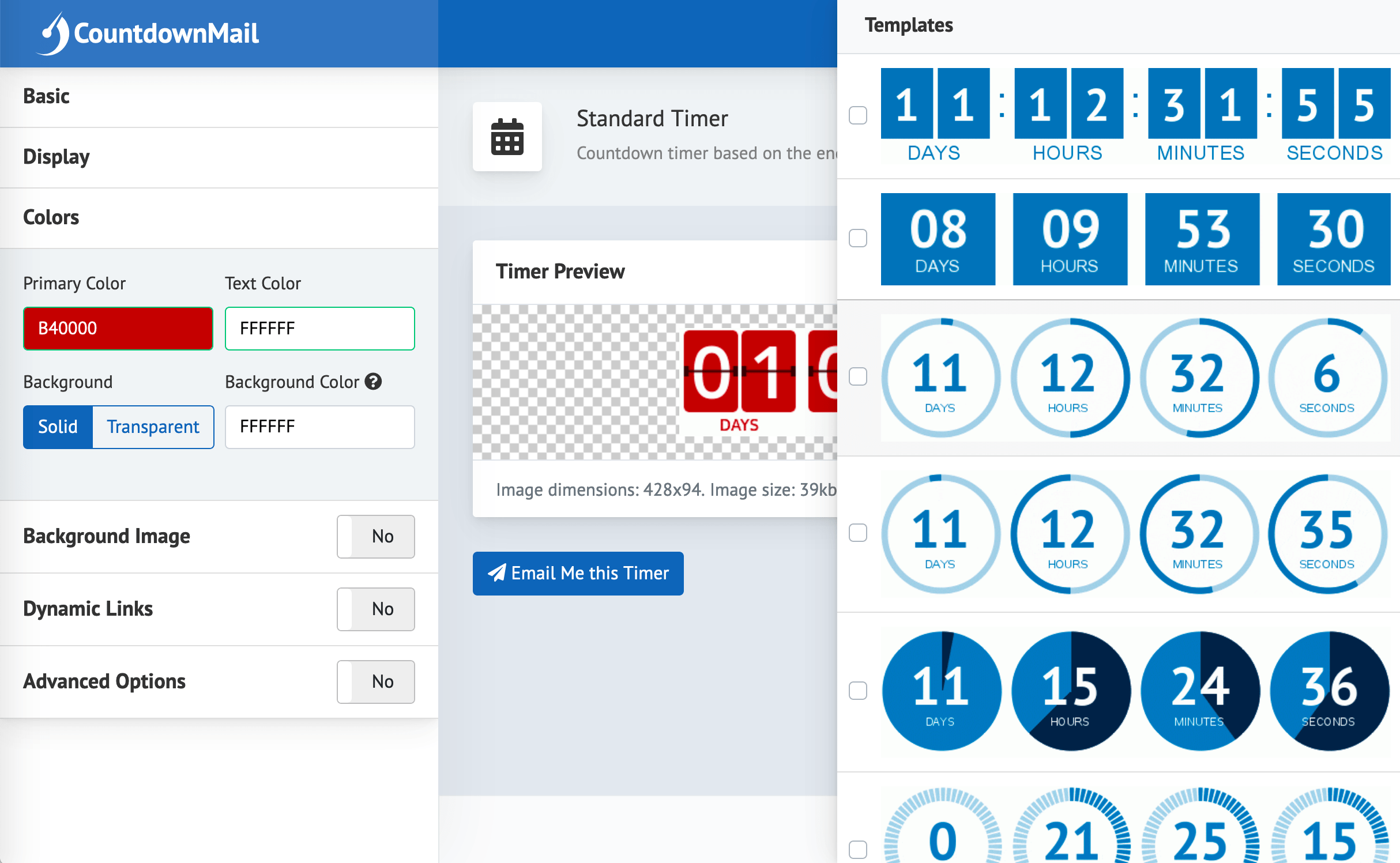
After creating your countdown timer, embed the generated HTML code into your email's content by copying and pasting it into the desired location.
<img src="https://i.countdownmail.com/td.gif" border="0" alt="countdownmail.com"/>
For detailed instructions on embedding, refer to our setup guides for more information.
Most email clients and devices fully support GIF images for emails, ensuring a consistently engaging experience for your subscribers. Here’s a breakdown of client support:
| Client | Displays Image | Counts Down |
|---|---|---|
| AOL | YES | YES |
| Gmail | YES | YES |
| Yahoo! | YES | YES |
| Outlook.com | YES | YES |
| Thunderbird | YES | YES |
| Outlook 02/03 | YES | YES |
| Outlook 07/10/13 | YES | NO* |
| Outlook 2011 | YES | YES |
| Apple Mail | YES | YES |
| Apple Mail (iOS 15) | YES | YES** |
| iPhone | YES | YES |
| Android | YES | YES |
* Displays only the first frame of an animated GIF.
** Does not display the correct remaining time if "Protect Mail Activity" is enabled.