Adding a countdown timer in Aweber
Do you need to create urgency for your next email campaign? Adding a countdown timer is a great way to add a sense of urgency and get more clicks from your subscribers. In just a few simple steps you can add a timer to your email that will count down to a specific date and time, giving your subscribers a clear indication of when the offer is going to end. With this guide, we'll show you how to add a countdown timer to your email.
Adding a countdown timer using the Drag & Drop Email Builder
- Log into your AWeber account and select the message to insert the countdown timer.
- Create a countdown timer. Feed in the date, time, and time zone when the timer must end.
- Design the look of the countdown timer and copy the image URL within the embed code.
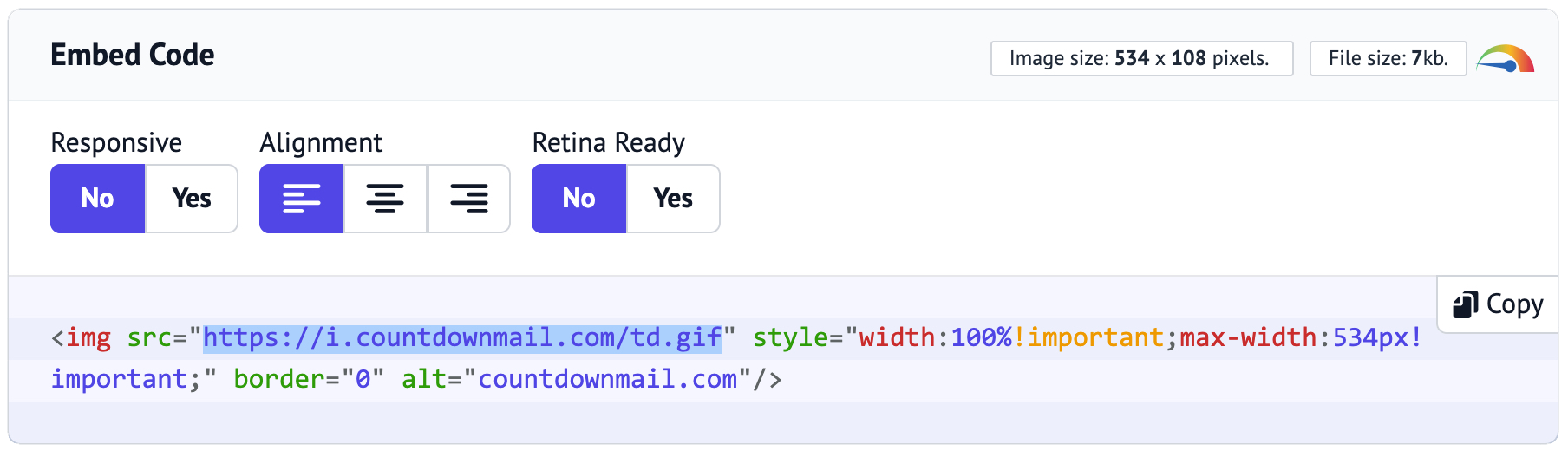 Note: Ensure you copy only the image URL, not the entire embed code, as we will use this URL to insert the image.
Note: Ensure you copy only the image URL, not the entire embed code, as we will use this URL to insert the image. - Now that you have the image link paste this link to the Image URL field using an image element in your message.
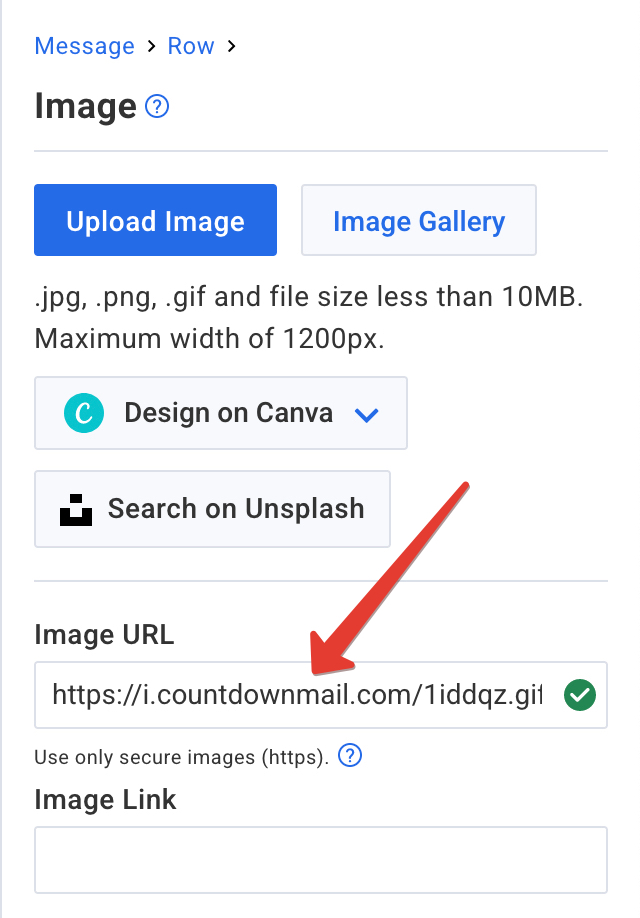
- Once the image URL is successfully pasted, your Countdown Timer will be inserted into the message.
- Preview your message and make sure the Countdown Timer is working as expected.
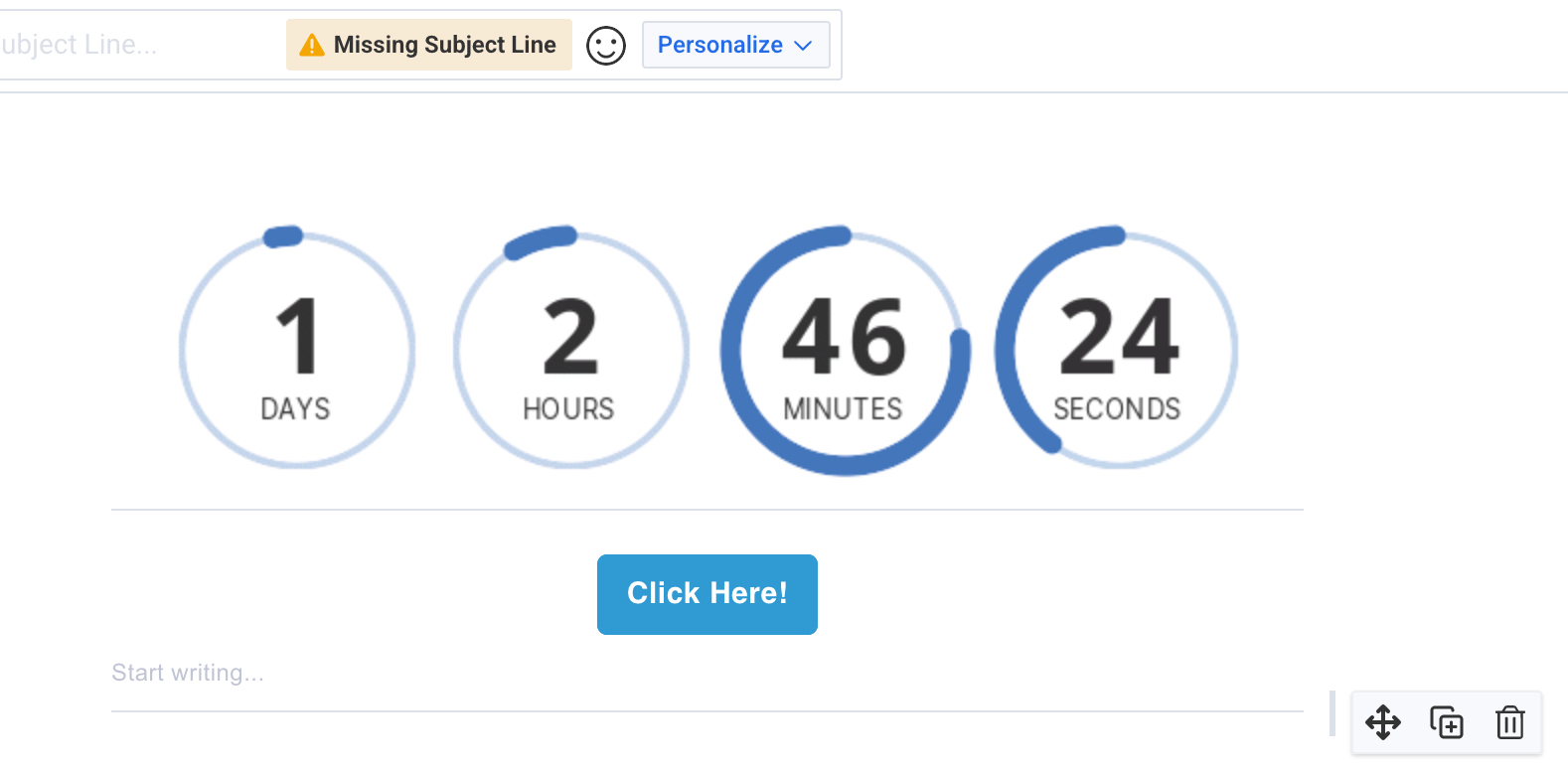
Tips for Success
Test Your Email: Always preview and test your email before sending it to subscribers. This ensures everything looks good and functions correctly.
Design Matters: Ensure your countdown timer enhances your email design. It should be prominent but not distract from your content.
Test Your Email: Always preview and test your email before sending it to subscribers. This ensures everything looks good and functions correctly.
Design Matters: Ensure your countdown timer enhances your email design. It should be prominent but not distract from your content.
Ready to boost your conversions?
Create a countdown timer in minutes and watch your engagement soar.