Adding a countdown timer in Kit
Adding a countdown timer to your Kit (formerly ConvertKit) emails is a great way to create a sense of urgency and engage your subscribers. Whether you’re launching a new product, promoting a sale, or counting down to an event, a timer can be a valuable tool in your email marketing strategy.
Follow these simple steps to incorporate a countdown timer into your next email campaign:
- Create a countdown timer using CountdownMail timer editor and copy the timer embed code.
- Navigate to the Kit email editor. You can either select an existing email or create a new one.
- In the email editor, find and click the "+" button to add new elements to your email.
- From the "Advanced" section, select the "HTML block" option.
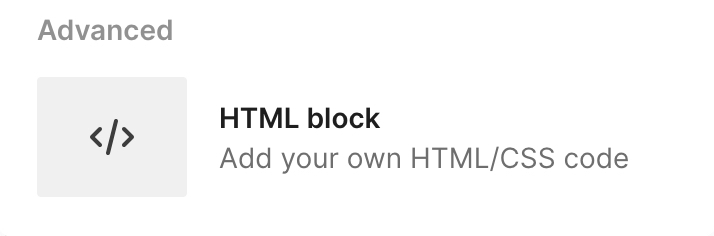
- Paste the embed code for your countdown timer embed code into the text area of the HTML block.
- After inserting your code, click the "Save" button to apply the changes to your email.
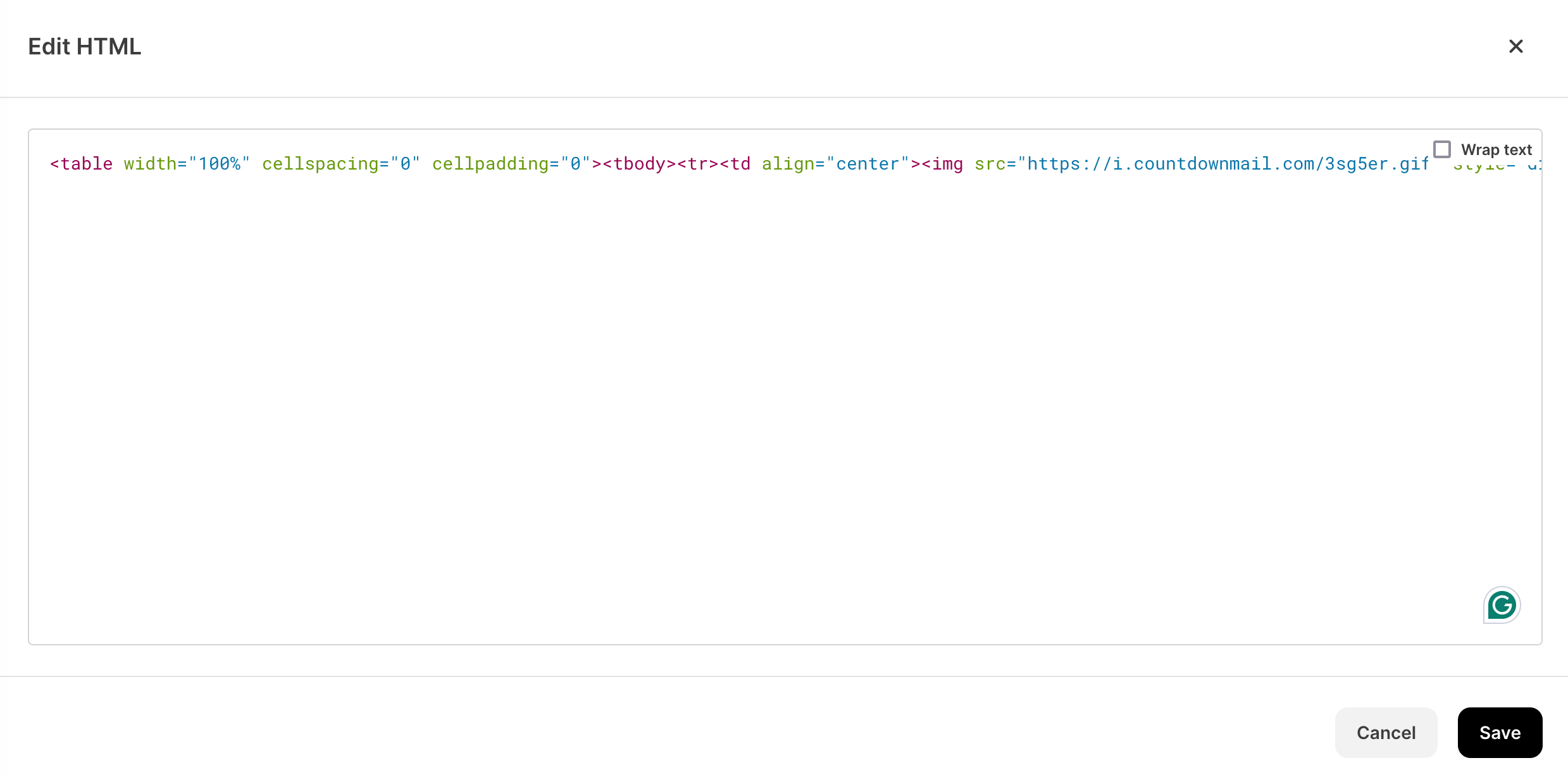
- Check the preview mode to ensure that your countdown timer displays correctly in the email.

Congratulations! You have successfully added a countdown timer to your Kit email. Now, send your email and watch the timer capture your subscribers' attention. Happy emailing!
Tips for Success
Test Your Email: Always preview and test your email before sending it to subscribers. This ensures everything looks good and functions correctly.
Design Matters: Ensure your countdown timer enhances your email design. It should be prominent but not distract from your content.
Test Your Email: Always preview and test your email before sending it to subscribers. This ensures everything looks good and functions correctly.
Design Matters: Ensure your countdown timer enhances your email design. It should be prominent but not distract from your content.
Ready to boost your conversions?
Create a countdown timer in minutes and watch your engagement soar.